YOU CAN NETWORK WITH OTHER DELEGATES IN 3 WAYS:
- Share contact details
- 1:1 instant messaging
- Scheduling appointments
SHARE CONTACT DETAILS
1. Access the Attendee List. After logging in, tap the Attendees icon.
2 .Find the person you want to share your contact information by either scrolling through the list or using the search bar at the top of the screen.
3. Tap their name, then the + icon to send a contact request. If they accept, the two of you will exchange info.
4. To access your new contacts tap the menu icon and then tap My Contacts. Here you’ll find a list of all the delegates you’ve exchanged contact info with.
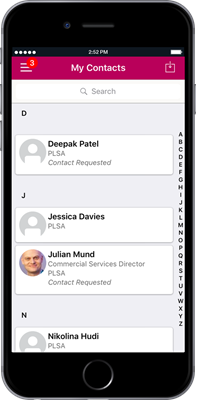
1:1 INSTANT MESSAGING
1. Access the Attendee List. After logging in, tap the Attendees icon.
2. Find the person you want to message by either scrolling through the list or using the search bar at the top of the screen.
3. Tap their name, then the chat icon to start messaging.
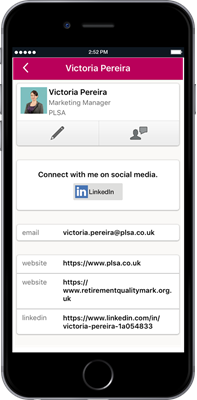
4. To check if you have any messages tap the menu icon in the top left corner, then My Messages. If you have a message, there will be a red circle with the number of messages in it.
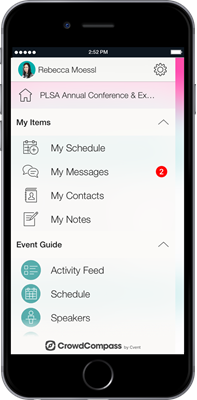
If you don't want to chat, tap their name, then the chat icon. But don’t type anything, instead tap Block in the top right.
SCHEDULING APPOINTMENTS
1. Tap the menu icon in the top left corner, then My Schedule.
2. Create Your Appointment: In the top right corner of the My Schedule page you'll see a + symbol. Tap on it to access the Add Activity page.
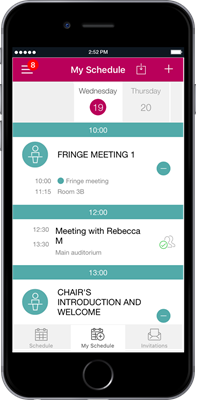
3. Give your appointment a name, a start and end time, and some invitees. When you're finished, tap Done. Invitations will be immediately sent to all relevant attendees.
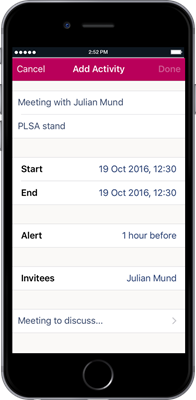
4. You may want to set a reminder. Open the appointment in My Schedule. Scroll through the calendar to see all of the appointments in your schedule. Tap on any of them to see more details about them. From the detail page you can tap the clock icon to set an alert to remind you about the appointment.