option 1: LOGGING IN FROM YOUR EMAIL INVITATION
1. Find your invitation. Check your email account for an invitation message from PLSA Events. Open the email invitation on the device you wish to use the app.
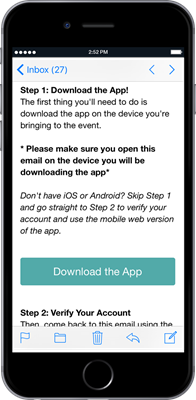
2. Download the app. If you haven't downloaded the app yet, do that first by tapping Download the App. If your device is not iOS or Android go straight to step 4.
3. Click Install on Android or Get on iOS and wait for the app to download to your device. Once the app has finished installing go back to the email.
4. Return to your invitation. Click Verify Account.
Please note: this is a single use link and can only be used once. If the Verify Account link has already been used you need to go to the app (or mobile web browser if not iOS or Android) and follow the steps for LOGGING IN FROM THE APP below.
5. Confirm your verification. Click Open App to complete the verification via your new mobile app or click on mobile web browser if you do not have the app.
You should now have logged in successfully!
6. If you have more than one smartphone or tablet you'll need to verify your account on each device. After downloading the app on each device follow the steps for LOGGING IN FROM THE APP below.
option 2: LOGGING IN FROM THE APP
1. Download the app. If you haven't downloaded the app yet, do that first by going to the App Store for iOS or Google Play for Android.
If your device is not iOS or Android visit the mobile web browser instead, click Log In and go straight to step 3.
2. In the app, tap the menu icon in the top left corner and click on Log in for more features!
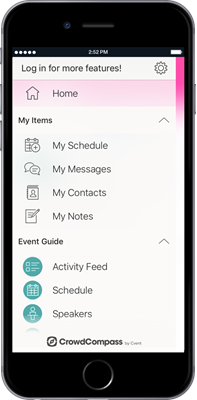
3. Enter your details. Enter your first and last name where prompted, then tap Next. Enter the email address associated with your conference registration, then tap Next one more time. You will receive an email to verify your account.
4. Open your email to find your verification code.
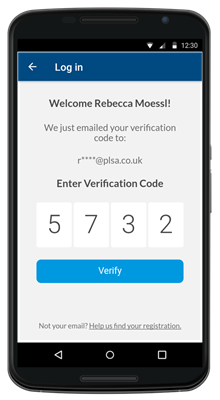
Please note: For security purposes the verification code will expire after 24 hours. If the code has expired the app will generate a new code.
5. Return to the app or mobile web browser and enter the four-digit code to finish logging in. Click Verify.
You should now have logged in successfully!